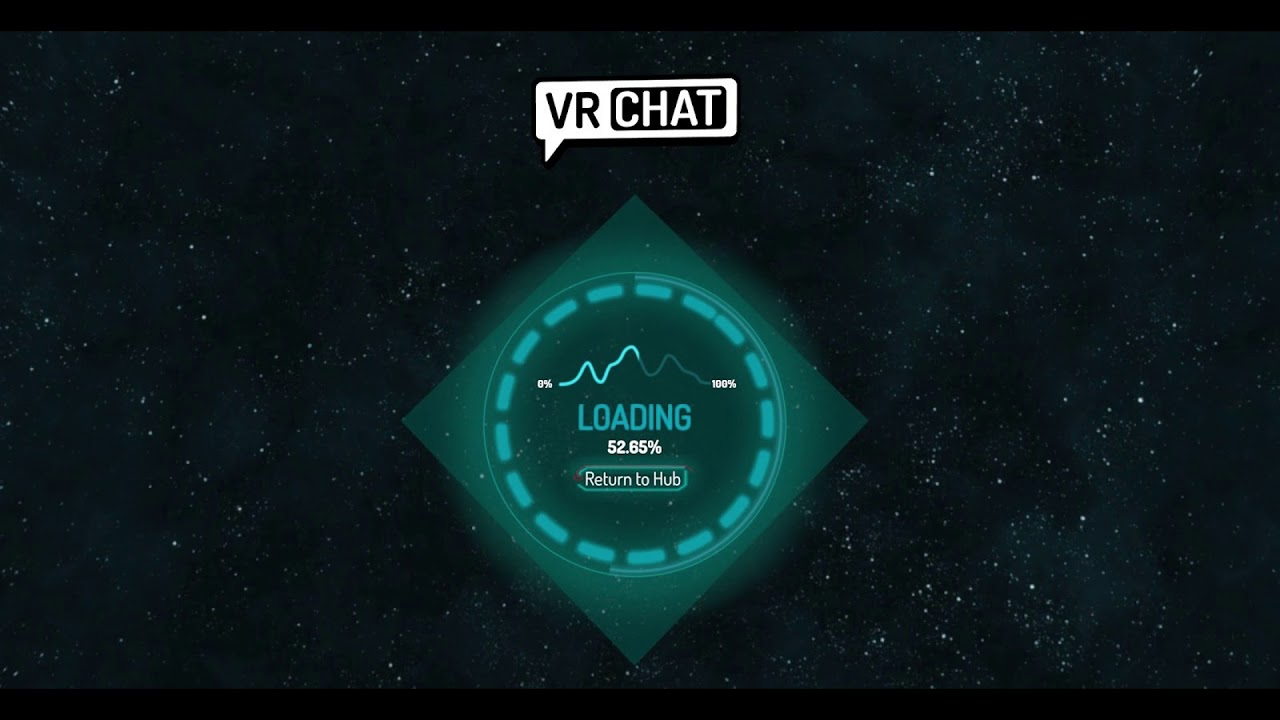Last Updated on July 18, 2023
VRChat is a free social interaction game that has been designed for VR lovers all around the planet and it is loved by millions of gamers. Sadly, some players are not able to access the game because of different issues on their computers.
If you are someone who is thinking of quitting VRChat because the game just won’t start-up or get past the loading screen, then you should definitely read this article all the way through.
In this in-depth step-by-step guide, I’ll be giving you guys multiple methods for easily fixing the VRChat not loading issue.
How to Fix the VRChat Not Loading Issue?
Of course, you should first try reinstalling the game. If that does not work then you can give the methods mentioned below a try and see if the game starts working again.
1. Try Changing the Default World
For Most players this issue can be solved by simply changing the default world in which you spawn.
- Simply, open steam and find VRChat in the steam Library.
- Right-Click on it and click on properties.
- Click on “Set Launch Options” button and add in any one of the following addresses:
vrchat://launch?id=wrld_d0b62423-fd59-48f7-9e4b-e6fece81b7ed
vrchat://launch?id=wrld_1a6f881b-fdd0-4551-af2c-6ef8e16577f6
vrchat://launch?id=wrld_d0b62423-fd59-48f7-9e4b-e6fece81b7ed
2. Clear all the Temporary Files
- Press the Windows and R keys together.
- Search for “AppData” and press Enter.
- Open the localLow folder and find the VRChat folder.
- After opening the VRChat folder you will find another folder with the same name; delete it.
3. Make Sure that All of Your Drivers are Updated
You can do this manually or download a program to get it done automatically. I would suggest that you should just download a program like Driver Easy and let it take care of your problem. Otherwise, you can find the specifications of your PC and find all the relevant drivers online.
4. Disable IPV6
Some modems or ISPs don’t properly support IPV6, so you should consider this option if nothing else works.
- Type Control Panel in the windows search bar and open it.
- Search for “Network and Sharing Center.”
- Click on the “Change Adaptor Settings” option on the left.
- Here, find the network that you are currently connected to. Right-click on it and click on properties.
- In the properties’ menu, scroll down until you find “Internet Protocol Version 6” and disable it.
5. Make Sure That Your Antivirus is Not the Problem
There is a slim chance of this happening, but your antivirus could be blocking VRChat. Try disabling your Antivirus before you launch the game, and if it works, then you can simply add the game as an exception in your antivirus.
6. Try Deleting the Registry Settings
Press the Windows and R keys together.
- Type “regedit” in the run box and press enter.
- Navigate to “HKEY_CURRENT_USER\SOFTWARE\VRChat\vrchat” and delete all the files in this folder.
7. Use a VPN
For some users, VRChat could just not be available in their region. This issue can be fixed easily by using any VPN software that virtually changes your location. There are plenty of free and paid VPN services available on the internet. I’d personally recommend Nord VPN.